Build Flutter Apps Faster With Supabase A Practical Guide
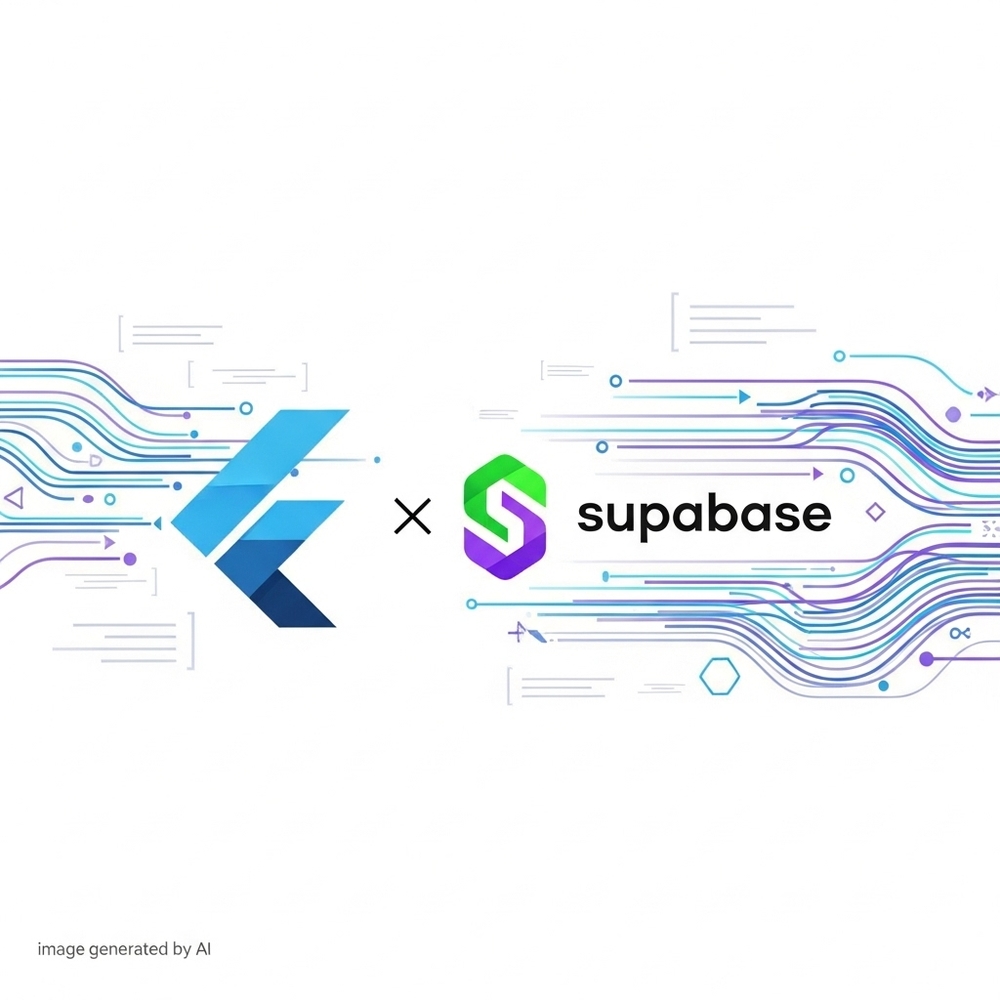
Building a great mobile app requires a solid frontend and a reliable backend. While Flutter gives you the power to create beautiful UIs for any screen, managing the backend can slow you down. This is where Supabase comes in.
Supabase is an open-source Firebase alternative that gives you a powerful backend with a Postgres database, authentication, real-time subscriptions, and more. When you combine Flutter with Supabase, you get a full-stack toolkit that makes building apps faster and more efficient.
This guide will walk you through everything you need to know to get started, from setting up your project to performing common database operations with code examples.
Why Choose Supabase for Your Flutter App?
If you’re looking for a backend that is easy to set up but doesn’t compromise on power, Supabase is a fantastic choice. It’s built on top of enterprise-grade open-source tools that developers already know and love.
Here’s why it’s a great match for Flutter:
- Full Postgres Database: You get a full-fledged SQL database, giving you the power and flexibility of relational data.
- Auto-Generated APIs: Supabase instantly generates a RESTful API for your database, so you don’t have to write backend code for basic CRUD operations.
- Easy Authentication: Implement sign-up, login, and social providers with just a few lines of code.
- Real-time Subscriptions: Listen for database changes and update your Flutter UI instantly, creating dynamic and responsive experiences.
- Generous Free Tier: The free plan is more than enough to get your project off the ground and build a complete application.
Getting Started A Step by Step Guide
Let’s get our hands dirty and connect a Flutter app to a Supabase backend.
Step 1 Set Up Your Supabase Project
First, you need a Supabase project. If you don’t have an account, head over to supabase.com and sign up.
- Click New Project on your dashboard.
- Give your project a name and generate a secure database password.
- Choose a region that is closest to your users for the best performance.
- Once the project is created, navigate to Project Settings > API. You will find your Project URL and your
anonpublic key. Keep these handy, as you’ll need them for your Flutter app.
Step 2 Configure Your Flutter Project
Now, let’s set up your Flutter environment. Create a new Flutter project if you haven’t already.
Open your pubspec.yaml file and add the supabase_flutter package under dependencies:
dependencies:
flutter:
sdk: flutter
supabase_flutter: ^2.5.0 # Use the latest versionRun flutter pub get in your terminal to install the package.
Step 3 Initialize Supabase in Your App
To use Supabase in your app, you need to initialize it when the app starts. The best place to do this is in your main.dart file before you run runApp().
import 'package:flutter/material.dart';
import 'package:supabase_flutter/supabase_flutter.dart';
Future<void> main() async {
WidgetsFlutterBinding.ensureInitialized();
await Supabase.initialize(
url: 'YOUR_SUPABASE_URL',
anonKey: 'YOUR_SUPABASE_ANON_KEY',
);
runApp(MyApp());
}
// A global variable for easy access to the Supabase client
final supabase = Supabase.instance.client;Replace YOUR_SUPABASE_URL and YOUR_SUPABASE_ANON_KEY with the credentials you got from your Supabase dashboard.
Practical Examples With Code Snippets
With the setup complete, let’s perform some common operations. For these examples, assume we have a todos table with id, task, and is_complete columns.
User Authentication
Supabase makes authentication simple. Here’s how you can create a sign-up function using email and password.
Future<void> signUpUser(String email, String password) async {
try {
final response = await supabase.auth.signUp(
email: email,
password: password,
);
print('Sign up successful for user: ${response.user?.id}');
} catch (error) {
print('Error during sign up: $error');
}
}Reading Data from a Table
Fetching data is just as straightforward. Let’s get all the records from our todos table.
Future<List<Map<String, dynamic>>> getTodos() async {
try {
final data = await supabase.from('todos').select();
return data;
} catch (error) {
print('Error fetching data: $error');
return [];
}
}Writing Data to a Table
To add a new task to your todos table, you can use the insert method.
Future<void> addTodo(String task) async {
try {
await supabase.from('todos').insert({
'task': task,
'is_complete': false,
});
print('Todo added successfully!');
} catch (error) {
print('Error adding todo: $error');
}
}Conclusion
Combining Flutter and Supabase gives you a modern, efficient, and powerful stack for building full-featured mobile apps. You get a beautiful frontend framework and a scalable backend without the headache of managing servers or writing complex API code.
You’ve learned how to set up your project, handle authentication, and perform basic data operations. With this foundation, you’re ready to explore more advanced features like real-time streams and edge functions. Now, what will you build first?